- Get link
- X
- Other Apps
Posted by
Louis Wong
on
- Get link
- X
- Other Apps
Welcome back to our step-by-step guide on mastering mobiNODE — your all-in-one gateway into the NOWChain ecosystem. After learning how to set up your wallet in Part 1, it's time to explore what you see once you're in: the Wallet Dashboard and QR Scan functionality.
🔢 2. Wallet Dashboard – Your Command Center
Once your wallet is successfully connected, you'll land on the main screen — the heart of your mobiNODE experience. Here's everything you need to know:
✨ Top Section
-
Hello, [Short Wallet Address]: Displays your active wallet address in a shortened format.
-
Copy Icon: Easily tap to copy your full address for sharing or transaction purposes.
-
Scan QR Icon (Top Right): Quick access to the QR scanner for sending or receiving NOW using codes (explained in section 3).
💰 Current Balance
-
Shows your current $NOW holdings in real-time. For example:
11,223.1497 NOW.
🔘 Central Function Icons (Just Below Balance)
The four main wallet features are streamlined here:
-
Send – Transfer $NOW to another wallet address.
-
Receive – Generate your QR code to accept $NOW.
-
History – Review all your past transactions.
-
Statistics – Visual breakdown of your wallet activities.
📊 Activity Tabs
-
Today – Logs of all the day's $NOW transactions.
-
Recent History – A summary of your latest interactions on-chain.
💡 New wallets may show “Empty data” until transactions are made.
⚡ Quick Action Button (Center Bottom)
This purple lightning button gives you instant access to:
-
Validate – Engage in node validation. (Validate to earn)
📱 Bottom Navigation Menu
-
Wallet – Return to the main dashboard.
-
Task – Jump into quests.
-
Validate (Staking) – Join and stake $NOW with enormous APR
-
Settings – Adjust preferences, account security, and more.
✅ This is your all-in-one control hub on mobiNODE. Everything starts here.
🔢 3. Scan QR – Simple, Secure Transactions
🟣 Main Function:
The Scan QR feature allows seamless peer-to-peer transactions. Use it to:
-
Send $NOW by scanning the recipient’s QR code.
-
Receive $NOW by letting someone scan yours.
🧭 Interface Overview:
-
Camera Frame: Center your camera on a QR code — the app will instantly recognize and decode the address.
-
“Scan QR Code” Button: Use this to retry or activate scanning if needed.
⚠️ Usage Tips:
-
Ensure mobiNODE has camera permissions.
-
Only scan valid QR codes from trusted wallets or dApps.
-
Prefer manual input? Use the Send screen instead (see Part 3).
🔄 Once scanned, mobiNODE will auto-navigate to the appropriate send or receive screen, keeping your flow uninterrupted.
📍Coming Up in Part 3: Sending & Receiving $NOW Tokens
🔗 Quick Navigation: mobiNODE User Guide
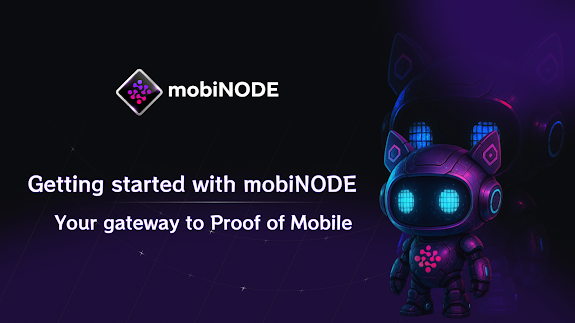


Comments
Post a Comment